I have always been a big fan of Sitecore Rocks. I am surprised that a lot of Sitecore developers don’t take more advantage of this awesome add on to Visual Studio. In the next couple of weeks I will introduce some features that might make you want to give it a try. Let’s start with the one of the most common things we do in Sitecore. Create templates.
Assuming you have already installed Sitecore Rocks and created a connection to your Sitecore site from Sitecore Explorer let’s get started. (https://marketplace.visualstudio.com/items?itemName=JakobChristensen.SitecoreRocks if you haven’t installed it yet.)
Template Creation
- Right click on the folder you want to create a new template in and name your template. You can also search and add base templates here. (Side not the search feature is powerful.)
- Ok to save and you will now see your newly created template.


Template options
- If you right click on your new template you will notice a bunch of options. The main ones that are most commonly used are featured first.
- In the next step we will look at the Template Design option.

Template Design
- After selecting template design. You can design a template like how you would in the content editor.
-
As you can see below you have the same field options in content editor.

Template Field Order
-
It is simple to reorder any field once your template is created. Just drag and drop.
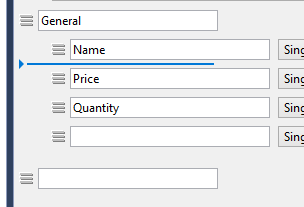

That concludes my first blog post about Sitecore Rocks. There are many other things you can do in the interface with templates. Is there something you would like me to show you please comment below. Stay tuned for more Sitecore Rock tips.