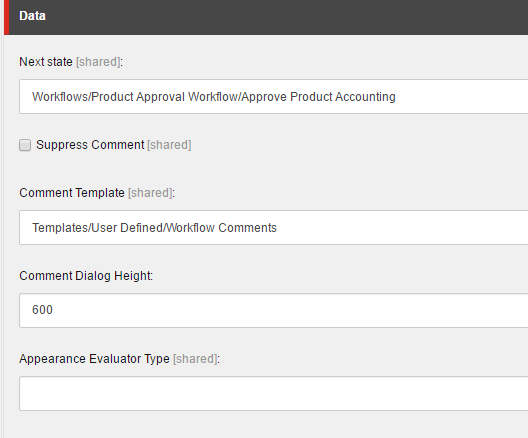One of the most overlooked features of Sitecore is the workflow. A good workflow implementation will ensure the correct content is published for a site. It can also bring different departments together for approval such as the marketing department and legal department. For instance marketing may come up with a campaign, but in order for it to be published would need to be approved by legal first to make sure everything is good. This is a very basic overview of a workflow meant for anyone beginning to understand how they work.
Workflow Basics
Using Lego as an example we can illustrate a workflow.

The out of the box workflows can be found at /sitecore/system/Workflows. If you look at XM Cloud you will see the following. XP/XM will look similar without the JSS Workflow.


Breaking down the workflow parts.
| Element | Description |
|---|---|
| States | This is basically where you are at in a workflow. Could be draft, waiting for legal approval etc… |
| Commands | Commands is what the person in the workflow will do in order to go to the next state. A person doing the workflow could choose approve, reject, submit etc… It all depends on how the workflow is setup. |
| Actions | Actions get executed when a command is initiated. An example would be a validation action or a publish action. |
To assign a work flow to a template you can do the following:
Make sure you can view standard values.
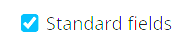
In the standard values set the workflow values or if a content item is missing a workflow you can also set it in the workflow section of the item. For example here is a workflow created for an auto sticker template.
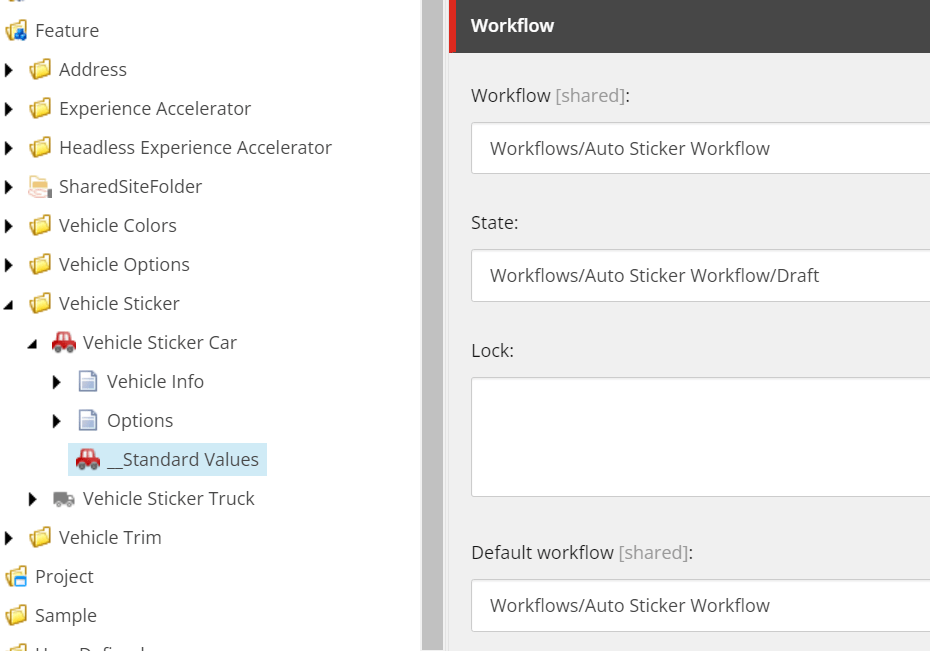
When a new item is created using the template you will see the Submit command on the menu. Once clicked will start the workflow.
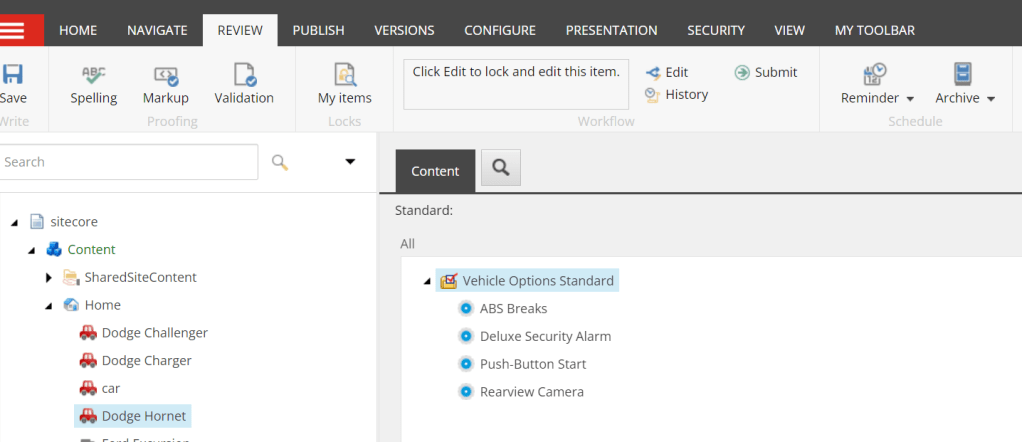
After it is submitted you will see more commands. If all the approvals are met the publish action will execute.
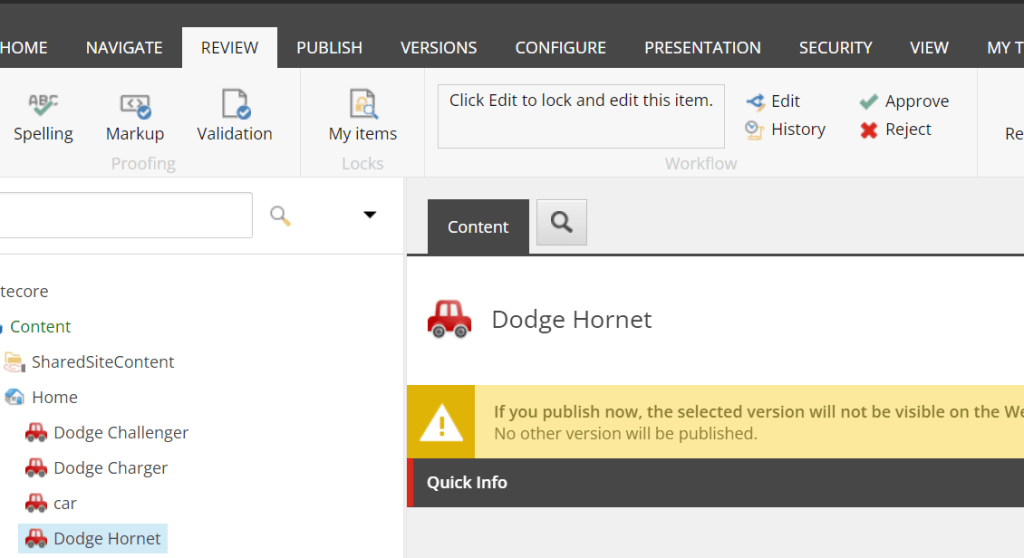
Workbox
The workbox is a great tool to make sure you complete any workflow state/action assigned to you. You can find the workbox from the bottom tabs of the content editor or from the desktop.


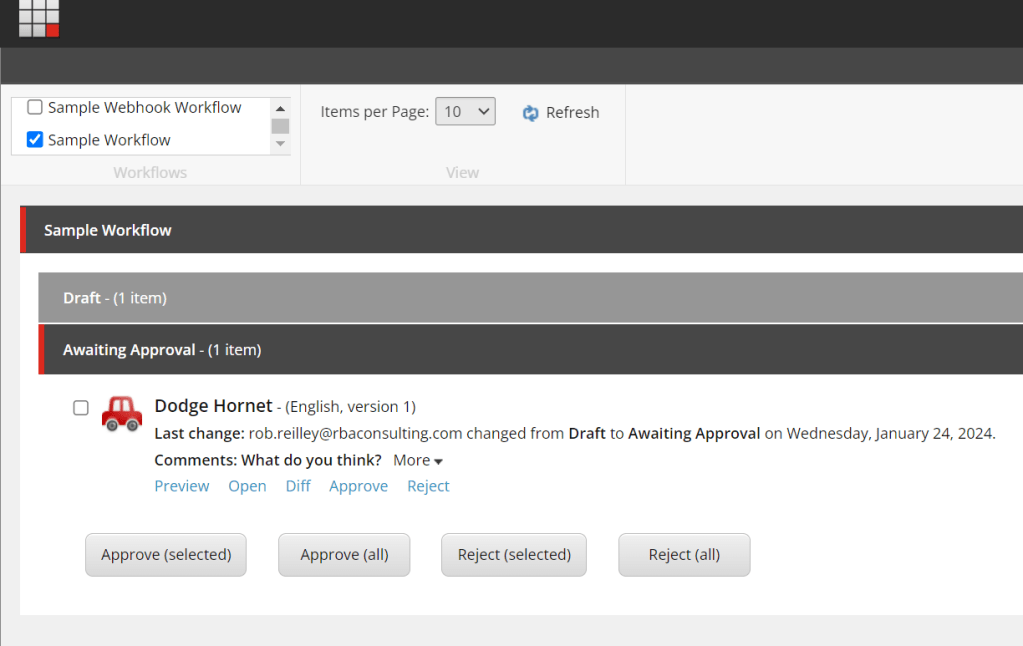
I hope this overview makes sense. More than likely a developer will create a workflow based on needs. As someone who uses them though it is ok to ask for a workflow that mirrors a real world flow.