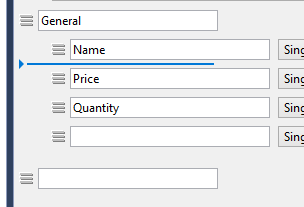One of the nice time savers of Sitecore Rocks is creating a view and the matching #Sitecore rendering at the same time.
Right click on the folder you want to create the new view for and select New Item.

You have many options to select from, but in this case I will select Sitecore View Rendering.

A Sitecore explorer window displays and you will be prompted to select a place where you want to create the rendering. Click OK once you select the folder.

In solution explorer you can now see the cshtml file and in Sitecore you can see the corresponding rendering.


Code Generated:
@using Sitecore.Mvc
@using Sitecore.Mvc.Presentation
@model RenderingModel
@{
}
<div>
div>
This is just one of the shortcuts you can do. I will blog about some more. Let me know what other ones you would like to see.