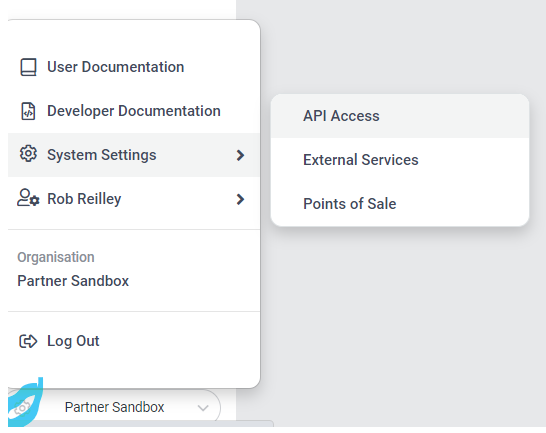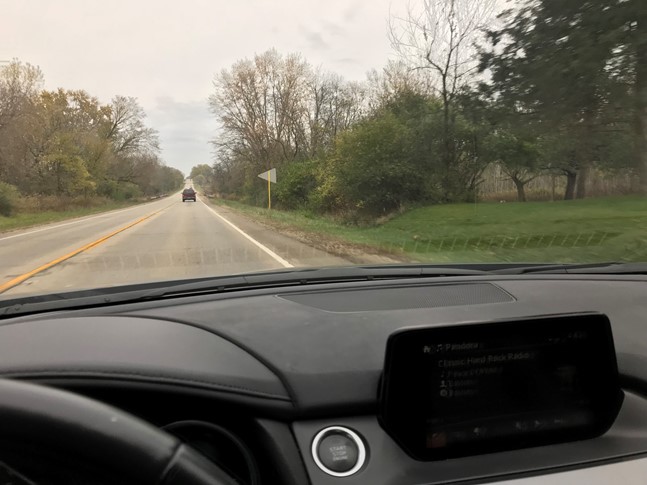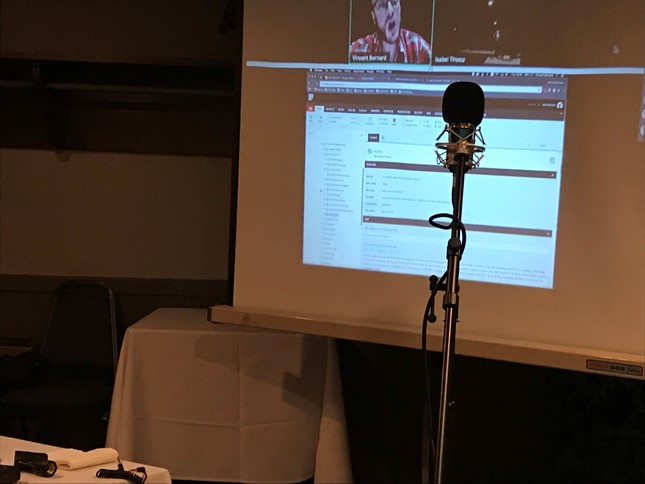We see a lot of blogs on cool things, but what I believe is missing lately are blogs on the basics of Sitecore. It has also been mentioned in the Sitecore community that we don’t have enough blog posts about the basics. So I will be doing more of these. Ironically. recently I have been holding training sessions with my colleagues at RBA. They are in roles such as QA, Strategist and Front-End development. All of them need to use Sitecore, but really don’t know the what and why Sitecore is the way it is.
I wanted to start with Templates. How I present this will be a little technical, but most of it will be broken down for easier understanding. Keep in mind this blog is geared towards the non back-end developers, but will be somewhat technical. This should give someone a basic understanding of Sitecore templates.
To explain how templates work I want to use a car as an analogy. Lets say we need to create a window sticker for a car. What fields would you need to do that?

On a window sticker you would probably see something like this.
Standard Details
- VIN
- Interior Color
- Exterior Color
- Standard Equipment
- Options
- Price
- Etc…
Optional Equipment
- Options Selected
In order to store this information we would need some sort of data structure. That is where a Sitecore template comes in to play. A template would have fields defined in order to create a window sticker item that will hold the information needed. Using this template we can create multiple window sticker items. Items btw as you can guess are created from templates. Everything you see in Sitecore is basically an item.
Template Creation
We are going to start with a simple template creation. In the Sitecore content tree the templates are usually found in the [might have a path here]/sitecore/templates folder. If you need to ever find a template for an item quickly you will see the path in the item Quick Info section. Even the Templates folder is made up of a template. See the example below.

Moving on to template creation. Typically a developer would create a new template by right clicking on one of the sections in the templates folder. For most of you reading this basic guide you don’t have to worry to much about it, but if you are curious or a new developer in the Sitecore world. This is what you will see.

We will just create a new template under User Defined. When creating a new template we will just use the default standard template. The name will be Window Sticker.

After it is created you will see several sections. For this blog on basics though we will just mainly be concerned about the Builder tab up on top. When clicking that you will see the following.

This is where we will defined the data structure for the Window Sticker item. Templates allow you to group common fields in sections. In this example we have a Standard Details section and a Options section. Each have their own fields defined. The Type of field should be determined by the most user friendly option for content entry.

Item Creation
After a template is created it usually inserted by right clicking on the item in the content tree you want to insert it under. In this case using the template created above we created a Window Sticker Item. You will see the following fields in the item. As you can see the fields we created in the template is present on the item create from the template. The Template path in the Quick Info section will take you to the template of the item if you need to make some edits.



Inheritance
One last thing to go over. One of the most powerful things about Sitecore templates is that they can inherit from other templates. So what does that mean? Well suppose you had an address section on several templates. You only need to create one address template and the other templates that need to use the same field can inherit from that template. When the item is created from the template that contains the inherited template the item will not only have the template fields, but the inherited ones too.
For instance let’s create a template called Factory Address.

The Window Sticker will inherit the Factory Address template. By default it already inherits the Standard template.

So now when you view the item created with the Window Sticker template you will see the Factory Address section.

Wrap Up
So I hope I gave you a basic understanding how Sitecore templates are created. There are many settings on them you can play around with, but for those that are non-technical I hope this gave you a basic understanding of them. Please reach out to me if you have any questions.